Scanning Directly from a Scanner to an E-mail Address
Why This Isn't the Optimal Configuration
Introduction
Many office workers like to walk up to the company's workgroup scanner, load a document, type or select an e-mail address on the console, and send a scan to that address. Often, they scan to their own address to store in their inbox, so they can find it later as an attachment when needed. Other times, they send the scan directly from the machine to another person, inside or outside the company. In this article, we'll discuss alternatives to this scanning method and why they will improve productivity and security.

Why People Prefer Scanning to Their Inbox
Briefly, here are the four most common scan transmission methods:
- The scanner e-mails the file to a specified address, as described above.
- The scanner uploads the file into a shared folder on a server in your company's office.
- The scanner communicates directly over the network with application software on the user's desktop or laptop computer, which opens the scanned file on receipt, or saves it to the computer's hard drive.
- The scanner uploads the file into a cloud file storage service, such as Google Drive or Dropbox.
Many people prefer e-mailing directly from the scanner for these reasons:

- These days, the e-mail inbox is the information hub of the IT system, and guides each day's workflow. The powerful search capabilities of modern e-mail software enables conversations, contact information, meeting invites, and files to be stored together in the inbox and found easily by the user. Even if a well-developed company web portal or shared folders are in place, files and other resources in these systems are typically shared, tracked, and retrieved through links in e-mail messages. As a result, users are inclined to place scanned documents in their inbox where everything else is.
- Users feel it is more private, compared to a shared folder. Even if the IT department sets up a private folder on the server for each user or team for scanning, it may not be readily apparent who has access to a given folder.
- The process appears more straightforward. If the scanner shows the user's e-mail address as the destination, there's no doubt where it will go. But when scanning to a shared folder or directly to the user's computer, the scanner shows the network address of the folder or computer on its console, which the user may not fully recognize.
Drawbacks
Here are some reasons not to configure your scanners to allow users to send scanned documents to themselves via e-mail:

- It's the least reliable configuration. Scanning to your inbox requires the scanner to communicate with mail servers on the Internet. There are many aspects of Internet e-mail that can affect your scanner's ability to send successfully, such as authentication, mail relay, TLS, DNSBL, SPF, and DKIM. If your e-mail provider chooses to make changes to any of this, the scanner will often stop working, either because the e-mail is sent to quarantine as spam, or the e-mail server rejects the connection entirely and the scanner displays an error. A good IT services provider, such as J.D. Fox Micro, with appropriate resources, can manage and monitor this with success. However, if your Internet connection goes down, you can't scan in any case, as opposed to using local shared folders or scanning direct to your computer. Even if nothing changes in the configuration and the Internet is working, if there is any congestion or other problems in your e-mail system, receipt of your scans will be delayed. Finally, if the scanned document is too large to be accepted as an attachment by the e-mail system, the send will fail, and the scanner will generally not provide any useful reason to the user on its console.
- It increases administrative complexity for your e-mail system. Those who manage other aspects of your e-mail, such as marketers building a mass-mailing system, or security managers working to improve outbound e-mail integrity for your domain, would have to be aware of all scanners in your company that send scans by e-mail, and consider their requirements, which may cause conflict. And if they are not aware of the scanners due to lack of robust change management procedures in your company, then scanning can stop working when they make their changes.
- It is the least secure method. Shared folders are not impervious to data spillage. However, unlike shared folders, e-mail is inherently an insecure communications medium (link opens article in new tab with more information on this).
- It encourages mailbox clutter and reduces visibility and control of your data. If there is any effort on your company's part to create a place for electronic documents to be stored where everyone can find them, then scanning to an e-mail address should be prohibited. Click here to read the article on the J.D. Fox Exec website about controlling your data in the modern era (opens in a new tab).
- It increases the potential success of e-mail-distributed malware. One of the methods by which criminals attempt to trick your employees into opening malicious software is by sending an e-mail that looks like it came from a scanner. The attachment is not a scanned document, but a program file designed to infiltrate the user's computer. If your users never receive scans via e-mail, they are much less likely to open a fake one.
Apart from scanning to their own inboxes, users may also wish to scan directly from the scanner to somebody else via e-mail, by typing in the address on the scanner console, or selecting it if an address book of partners or customers has been programmed into the scanner. In addition to many of the drawbacks listed above, this introduces additional problems:
- Depending on the configuration, transmission of scans to recipients outside the company by e-mail may be even more unreliable on a technical level than sending within, due to varying and unknown protocol requirements and junk filtering by the recipients' mail servers.
- The "From" header on the e-mail message sent by the scanner may not show the user's name or address. It may show the scanner's address or a dummy address. If the recipient replies to the message, it will either be undeliverable, or go to the IT department.
- The sender may have no opportunity to type a subject or anything in the message body, explaining what the scan is, asking for particular action, etc.
- The sender may not get a copy of the scan for reference, meaning the message will not be in the Sent Items folder of the sender's mailbox.
Benefits of Scanning to Folders
By scanning to a shared folder or to a folder directly on the user's computer, all of the problems listed above are avoided, and the availability and confidentiality of your documents are improved. Scans will be saved outside users' mailboxes, organized with other documents into folders, where documents belong.
Users can then easily e-mail any scan to others as an attachment, right after scanning or in the future, without having to revisit the scanner. And by e-mailing from the saved regular file instead of directly from the scanner, the sender can do the following:
- Look up the recipient in her own contacts list, instead of manually typing it on the scanner console if it's not maintained in a scanner's address book, reducing entry errors and misdeliveries.
- Send the scan as she sends any other attachment in a normal e-mail in her regular e-mail application, even as a reply to one or more people in an existing conversation, and include comments about the document.
- Show her full name and e-mail address in the "From" header, so replies to go her.
- Receive timely notifications if the sent message is delayed due to problems with the recipient's mail server, the attachment is too large, or the send otherwise fails after a delay.
- Refer to the sent message in her Sent Items folder, showing the date and time it was sent, for follow-up.
Granted, a user can gain the above benefits by pulling the attachment out of an e-mail sent to herself from the scanner, or by simply forwarding that message. But, scanning documents to files, and using your e-mail program only when it's time to send an e-mail, is a more elegant, intuitive, and ultimately productive work model.
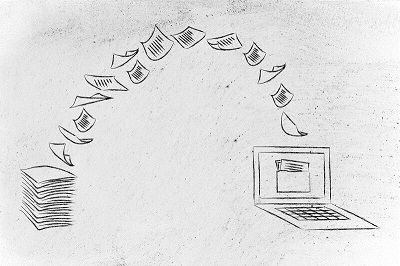
Making the transition to folders can be difficult, given distrust in the privacy of shared folders, trying to break old habits, or potential problems with the user performing the steps correctly. But none of this is particularly complicated to overcome, and it's even easier when you have an experienced IT services provider who can set it up in the most intuitive, secure, and functional fashion for your team, to encourage adoption and thereby improve productivity.
Epilogue
Whether users should scan to a local server folder or directly to their workstations depends on your existing network infrastructure, the types of computers or devices your users have, and many other aspects of your operations. For help figuring out what works best, contact J.D. Fox Micro.